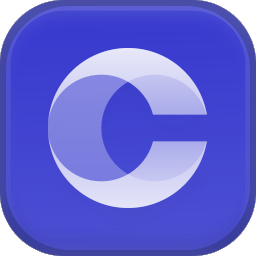How to Install Nerd Fonts on mac
This tutorial will show you how you can customize your terminal or code editor by installing the Nerd Fonts package on macOS system.
NerdFonts is a project that patches developer targeted fonts with a high number of glyphs (icons). Specifically to add a high number of extra glyphs from popular ‘iconic fonts’ such as Font Awesome, Devicons, Octicons, and others.
If there is one thing we can all agree on, we spend a lot of time on our terminal and code editors. It is therefore important to make sure your text and code is easily readable and well-formatted for any use.
Let us dive into the meat of the article and discuss how to setup the NerdFonts on your macOS.
NOTE: We wil be using Homebrew to install and setup NerdFonts on mac. Therefore, ensure you have Homebrew installed as shown in the article below:

Step 1 - Add Cask-Fonts Formulae
The fist step is to add the NerdFonts cask on your mac, you can do this by running the command below in your terminal:
brew tap homebrew/cask-fontsOuptut:
Running `brew update --auto-update`...
==> Auto-updated Homebrew!
Updated 3 taps (homebrew/core, homebrew/cask and homebrew/services).
-----------------------
You have 9 outdated formulae installed.
You can upgrade them with brew upgrade
or list them with brew outdated.
==> Tapping homebrew/cask-fonts
Cloning into '/opt/homebrew/Library/Taps/homebrew/homebrew-cask-fonts'...
remote: Enumerating objects: 64297, done.
remote: Counting objects: 100% (132/132), done.
remote: Compressing objects: 100% (49/49), done.
remote: Total 64297 (delta 90), reused 118 (delta 83), pack-reused 64165
Receiving objects: 100% (64297/64297), 12.48 MiB | 6.35 MiB/s, done.
Resolving deltas: 100% (47502/47502), done.
Tapped 1993 casks (2,027 files, 15.5MB).Step 2 - Installing Your Target Nerd Font
Once Homebrew is setup, you can install the NerdFonts on your system by running the brew install command.
It is good to understand that the Nerd Font is a collection of top monospaced fonts. Although you can install all of them, it is good to select a good few fonts that suits you and install them instead.
Go to the link below to preview how a specific font looks before installing.
https://www.nerdfonts.com/font-downloads
Once you have located the font you wish to install, run the command:
brew install --cask <font_name>For example, suppose you have selected the Hack font as your desired font. To install it, run the command:
brew install --cask font-hack-nerd-fontThe command should download and setup the font on your system.

Homebrew Commands to Install Each Nerd Font
The following lists all the commands you can use to install your desired nerd font on Mac.
brew tap homebrew/cask-fonts
brew install --cask font-3270-nerd-font
brew install --cask font-fira-mono-nerd-font
brew install --cask font-inconsolata-go-nerd-font
brew install --cask font-inconsolata-lgc-nerd-font
brew install --cask font-inconsolata-nerd-font
brew install --cask font-monofur-nerd-font
brew install --cask font-overpass-nerd-font
brew install --cask font-ubuntu-mono-nerd-font
brew install --cask font-agave-nerd-font
brew install --cask font-arimo-nerd-font
brew install --cask font-anonymice-nerd-font
brew install --cask font-aurulent-sans-mono-nerd-font
brew install --cask font-bigblue-terminal-nerd-font
brew install --cask font-bitstream-vera-sans-mono-nerd-font
brew install --cask font-blex-mono-nerd-font
brew install --cask font-caskaydia-cove-nerd-font
brew install --cask font-code-new-roman-nerd-font
brew install --cask font-cousine-nerd-font
brew install --cask font-daddy-time-mono-nerd-font
brew install --cask font-dejavu-sans-mono-nerd-font
brew install --cask font-droid-sans-mono-nerd-font
brew install --cask font-fantasque-sans-mono-nerd-font
brew install --cask font-fira-code-nerd-font
brew install --cask font-go-mono-nerd-font
brew install --cask font-gohufont-nerd-font
brew install --cask font-hack-nerd-font
brew install --cask font-hasklug-nerd-font
brew install --cask font-heavy-data-nerd-font
brew install --cask font-hurmit-nerd-font
brew install --cask font-im-writing-nerd-font
brew install --cask font-iosevka-nerd-font
brew install --cask font-jetbrains-mono-nerd-font
brew install --cask font-lekton-nerd-font
brew install --cask font-liberation-nerd-font
brew install --cask font-meslo-lg-nerd-font
brew install --cask font-monoid-nerd-font
brew install --cask font-mononoki-nerd-font
brew install --cask font-mplus-nerd-font
brew install --cask font-noto-nerd-font
brew install --cask font-open-dyslexic-nerd-font
brew install --cask font-profont-nerd-font
brew install --cask font-proggy-clean-tt-nerd-font
brew install --cask font-roboto-mono-nerd-font
brew install --cask font-sauce-code-pro-nerd-font
brew install --cask font-shure-tech-mono-nerd-font
brew install --cask font-space-mono-nerd-font
brew install --cask font-terminess-ttf-nerd-font
brew install --cask font-tinos-nerd-font
brew install --cask font-ubuntu-nerd-font
brew install --cask font-victor-mono-nerd-fontSpecial Thanks to David - Github
Conclusion
In this post, we discussed the
This was a breif tutorial discussing how you can install Nerd Fonts in your macOS in easy steps.
Hope you enjoyed that article, please share and leave a comment down below.